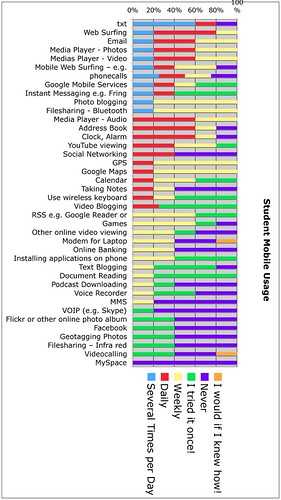Thursday, November 13, 2008
Mobile Learning Reflections
Thursday, October 16, 2008
Student Smartphone Usage
Thursday, September 04, 2008
Flixwagon
Flixwagon allows you to broadcast live video from your cameraphone to the Internet, and saves it for later editing and sharing. WHY? you may ask - particularly as the N95 takes such great video on the device itself, that can then be uploaded in a multitude of ways to the Internet later?
Reasons I see are:
1. Save memory space on your memory card - video is streamed directly to the Internet, and not permanently stored on your memory card (This is also a downside if you want the higher quality original version later!).
2. Flixwagon provides a direct upload link to YouTube - so you don't need to send your video to YouTube later - it will go there automatically (note - this only works for 'public' video streams).
3. If you have a 'jailbroken' iPhone you can record and save/share video!!!
My first example:
Live mobile broadcasting by Flixwagon. First try using Flixwagon on N95 and 3G streaming, with direct upload to YouTube as well. Obviously some practice needed - including turning camera on first!
YouTube Version
Wednesday, August 20, 2008
Geotagging with iPhone & N95
Online photo-sharing services, such as Flickr, support the use of geotagged data and provide direct links too Maps for locating the exact position where the photo was taken. This can be very useful. This data is usually embedded as EXIF data in a jpeg photo. Quote from Flickr:
What is EXIF data?
Almost all new digital cameras save JPEG
(jpg) files with EXIF (Exchangeable Image
File) data. Camera settings and scene
information are recorded by the camera into
the image file. Examples of stored
information are shutter speed, date and time,
focal length, exposure compensation,
metering pattern and if a flash was used.
When a geotagged photo is uploaded to Flickr, a 'map' link option is presented, and clicking the "more details" link for an uploaded photo will reveal the EXIF data. e.g.
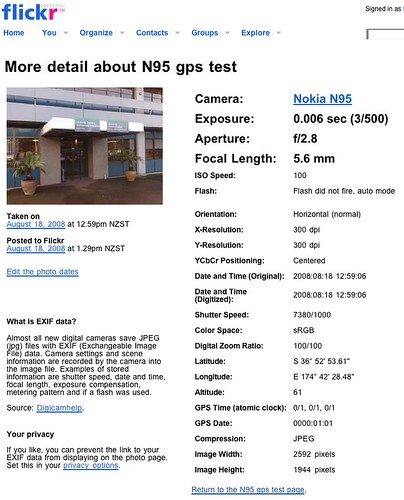
On the iPhone, an example GPS enabled geotagging application is "Mobile Photos" - an iPhone Flickr client that supports 'location' details for photos uploaded from the iPhone:
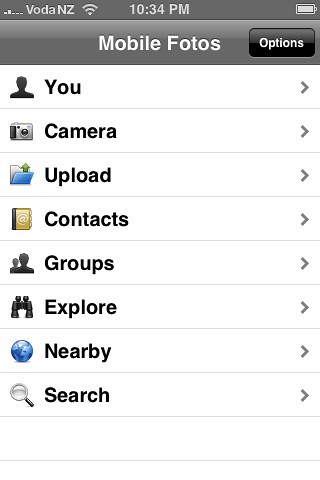
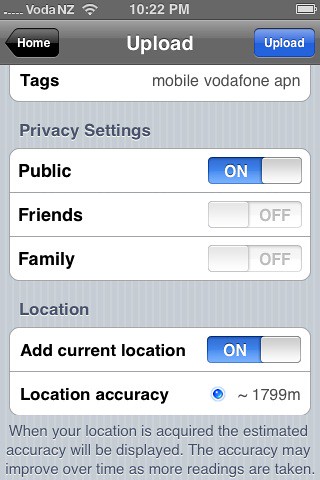
iPhone GPS screenshots:
Make sure the "Location Services" option is enabled in the iPhone's settings - as this turns on the GPS!
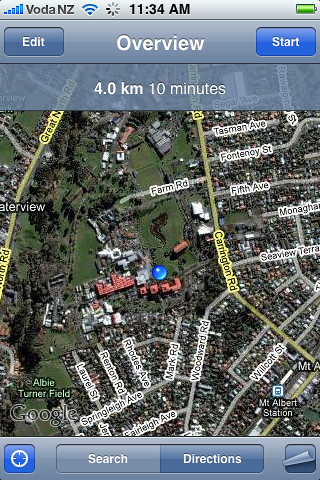
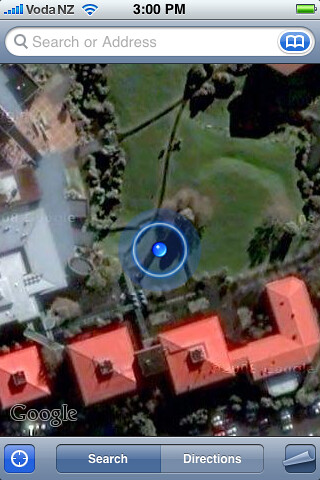
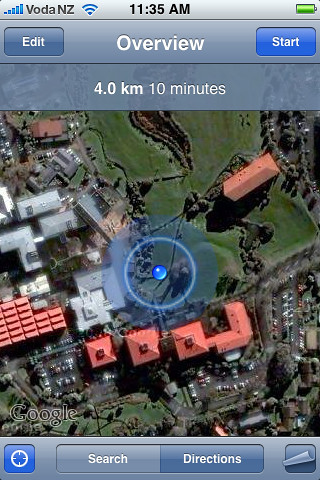
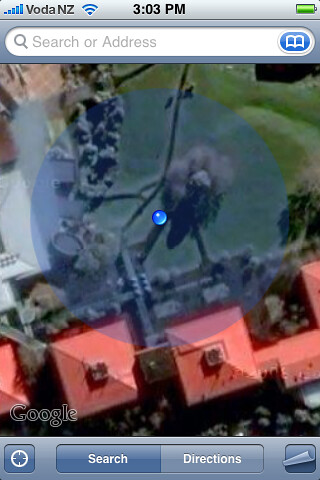
Nokia N95 GPS Geotagging:
On the N95, use the "GPS Data" application to first get a GPS satellite lock - this can take 10-15minutes the first time - and must be done with a clear view of the sky - either outside or on a windowsill!
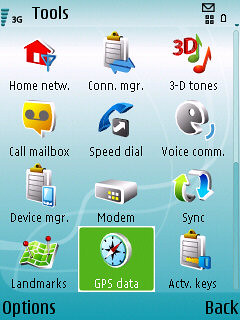
Start the "GPS Data" application, then select "Navigation", "options", "Show Satellite Status".
When satelite data is obtained, several dark coloured bars will be seen:
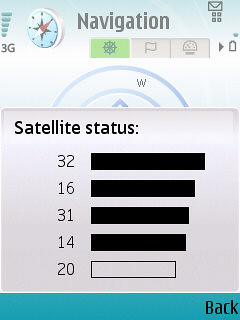
Now use either the "Location Tagger" or "Shozu" applications to add geotag info to your photos before uploading to Flickr.
Location Tagger:
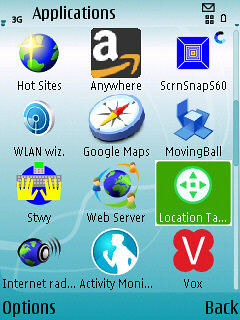
Turning on Geotag option in Shozu Settings:
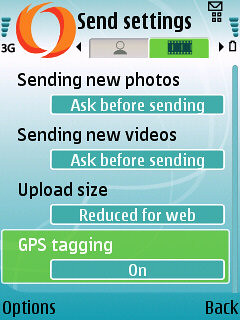
N95 GPS & Google Maps screenshot
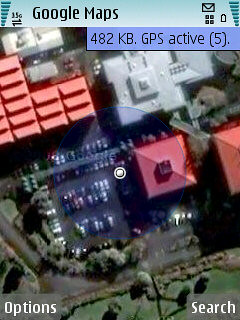
N95 Geotagged Photo

Wednesday, June 18, 2008
BDesign Mobile Trial Reflections
Question1. What are the benefits of Moblogging (Mobile Blogging)?
Question2. Why Blog?
Friday, June 13, 2008
BDesign 2008 Mobile Kit
Here's an quick look at the mobile setup for the Bachelor of Design mobile trial for Semester2 2008 at Unitec:
1. Nokia N95 + 1GB card
2. Nokia BT headset (for the 'geek'look!)
3. Folding Bluetooth keyboard for faster text entry.
4. Case and screen protector.
And Not shown:
5. Moodle for support notes.
6. VOX (http://www.vox.com) for blog/eportfolio.
Tuesday, June 10, 2008
Unwrapping N95s!
Bachelor of Design students unwrapping their shiny new Nokia N95s - an upgrade from the N80s they have soo far used for the mobile trial at unitec! YAY!
Monday, May 05, 2008
UPnP on Nokia NSeries
UPnP (Universal Plug n Play) technology is nicely integrated into the Nokia NSeries smartphones. This provides a way to wirelessly stream media (Video, Images, and Audio) from your smartphone to UPnP enabled devices or software applications.
On the N80, UPnP provides a way of viewing video & images from the N80 directly on a Mac or PC laptop (When connected to a video projector this enables large group viewing/interaction). On the newer NSeries phones (N95, N82) a dedicated video/audio out connector is provided - but it's still cool to stream media wirelessly!
UPnP setup:
- On the N80/N95 Scan for WiFi access point & connect
- On the N80/N95 find the 'Home Network' application
- Configure the Home Network appication for your WiFi connection and choose which media to share wirelessly
- Start a UPnP capable software application on your Mac or PC: on PC (Simple Center http://experience.nokia.se/VideoTV/howto/howto_2.aspx ) & Mac (Mediacloud) http://users.pandora.be/bruno.keymolen/hmediamac.html
- Now wirelessly browse & display your mobile media!






I've yet to get UPnP working on the P1i or the Nokia E90 :-(
Mobile Vodcasting
I've been experimenting with the possibilities of mobile Vodcasting (Video casting) recently.
The N-Series Nokia's make this a painless exercise (the multimedia capabilities of the NSeries phones is exceptional - it's just their lack of text entry options and poor battery life that let then down - you really need to carry a Bluetooth keyboard with you all the time for any length of text input):
- Place your smartphone in a deskstand. Turn on the camera on your smartphone, or start the 'camera' application.
- Choose 'use secondary camera (the 'front low resolution camera)
- Choose video mode and 'shoot' your vodcast. This will be saved as a 176x144 .3gp (H263 mpeg4) compressed video, suitable for mms or emailing. The built-in microphone does a reasonable job of recording the audio accompanying the video.
- Edit your video recording
- Upload your edited video to your online video host or Blog - using either email or Shozu.
Non NSeries cameraphones:
The Sonyericsson P1i does not have a built-in video editor, nor does the front camera record stills or video - it's solely for video conferencing :-( .
However the main camera records video at 320x240, 15fps. To edit and upload your video clips from the P1i:
- Create a free Jumpcut or Photobucket account.
- Find your email upload address, and email your video clips to Jumpcut or Photobucket from your P1i
- Logon to your Jumpcut/Photobucket account on a computer and edit your uploaded clips into a 'movie'.
- Embed the final 'movie' into your Vox blog etc...
Obviously Jumpcut and Photobucket can also be used with the Nokia NSeries phones as well - their online video editors are more fully featured than the built-in video editor on the phones, and Jumpcut or Photobucket also provide extra features such as embedding a video player in most blog hosts, and voting polls etc...
Below is an example of a Vodcast created by recording clips on an N95 secondary camera & a P1i, then uploaded via email to a Jumpcut account and edited into a short 'movie' using the Jumpcut editor - pretty cool technology! (Pity about the video ;-) )
http://www.jumpcut.com/view?id=1FD4F6F419D711DDAB75000423CEF5B0
Monday, April 21, 2008
N95 Video editing
Oops - in my excitement I forgot I added a section of copyrighted audio as an additional soundtrack! It's interesting to see how YouTube's automatic copyright identification picked that up!
http://www.google.com/support/youtube/bin/answer.py?hl=en&answer=83766&hl=en_US
"UMG has claimed some or all audio content in your video n95 video example (MyN95Video.mp4). This claim was made as part of the YouTube Content Identification program.
Your video is still live because UMG has authorized the use of this content on YouTube. As long as UMG has a claim on your video, they will receive public statistics about your video, such as number of views. Viewers may also see advertising on your video's page."
Don't worry - I won't be making any money from this video :-D
I'll upload an edited version with my own original music instead shortly!
Version2 - non copyright below now! In the N95 media gallery I chose my edited video, then chose 'change sound' and replaced the first audio track with one from my old band (When I used to be a rock star!). VOILA!