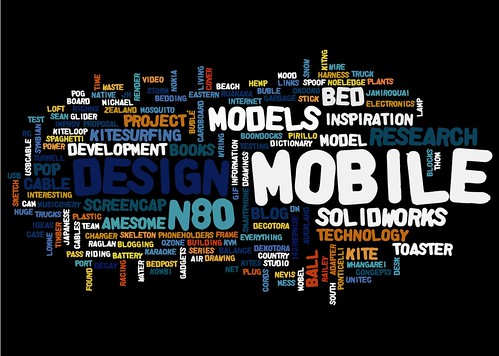As you have probably heard - Vox, our preferred free Blog/eportfolio site is closing down on 30 September. You will need to choose an option to move and export your Vox blogs to either: Typepad, Wordpress or Posterous (there is no simple export to Blogger or other Blog hosts beyond these three). The import to Typepad is quick and simple, the Wordpress and Posterous import can take several hours.
So - which to choose?
Well there's really not a lot of difference between Typepad and Wordpress anymore, and your choice either way will be fine, however I'll outline what I see as the key differences (PS, I have, and still use: Blogger since 2004, Wordpress since 2006, and Vox since 2007, effectively keeping three copies of blog posts and tweaking each site for different audiences).
Unfortunately none of the current free options provide the range of functionality that made Vox so useful for collaborative student projects, however this can be achieved by using a 'bricolage' of tools - i.e. Typepad or Wordpress for student blogs, turning on the Auto Tweet option for posts in Typepad & Wordpress for creating community and social networking, using RSS subscriptions to follow activity (e.g. using Google Reader), and using Flickr or Picasaweb for hosting and presenting images, and Google Docs for collaborative documents.
Both Typepad and Wordpress feature the ability to create static pages associated with your main blog, and their themes are more customisable than Vox with both offering add-on free widgets. They are both also more iPhone/iPad friendly than Vox, and provide limited free blog-view statistics options.
1. Typepad:
http://thomcochrane.typepad.com/
The Typepad import is the easiest.
Typepad includes a 'follow' option that is similar to Vox's 'neighbourhood' feature for building online community.
Only the Typepad 'Micro' option is free - however the import from Vox feature appears to give free users more feature access than standard Typepad Micro, and is add-free.
Typepad's more powerful customisation and community tools are paid upgrades.
There are several iPhone/mobile editing apps available for Typepad blogs, but no free iPad editor yet.
The paid Typepad options offer more flexibility than Wordpress.
http://www.typepad.com/features/the-right-choice/
Mobile version: http://itypepad.com
Also support for email upload and blogging
2. Wordpress:
http://thomcochrane.wordpress.com/
Wordpress offers more customisation for free than Typepad, although media hosting for free is limited, including no video (you can still embed YouTube etc in posts for free) - paid upgrades provide video hosting and larger media allowances on Wordpress.
There are a couple of free iPad Wordpress Blog editing apps available.
Wordpress uses custom embed code for externally hosted media - that can take getting used to.
http://en.wordpress.com/products/
Mobile version: http://m.wordpress.com
Also support for email upload and blogging
So depending on what is most important to you you can choose either Typepad or Wordpress and have made a good choice!
The simplest option in my opinion is Typepad Micro.
Hope this helps.
Thom.
Showing posts with label VOX. Show all posts
Showing posts with label VOX. Show all posts
Monday, September 06, 2010
Vox Migration Plan
Friday, September 19, 2008
BDesign student presents Vox blogging to Certificate students
Well done Noel on a great presentation on the benefits of blogging for Product Design to the Certificate students - give that man a chocolate fish ;-)
Captured using N95 & uploaded to YouTube:
class="enclosure enclosure-center enclosure-auto embed-enclosure"
style="text-align: center;">
style="width: 425px;"
>
class="enclosure enclosure-center enclosure-auto embed-enclosure"
style="text-align: center;">
style="width: 425px;"
>